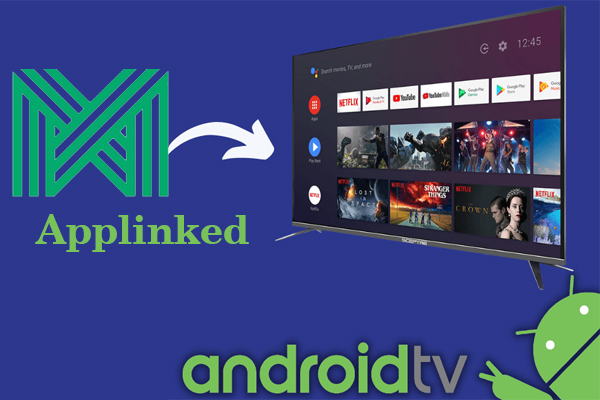Ways to Install Applinked on Amazon Firestick in Steps
Before we begin, make sure your Amazon Firestick has a solid internet connection. To install Applinked, go through the following steps and therefore you will be able to install the Applinked on Amazon Firestick with the simplest of ease in no time:
Step 1: Get Your Firestick Ready
Navigate to the top menu on the Firestick home screen and pick “Settings” on the far right.
Scroll to the right and choose “My Fire TV” or “Device” (depending on the version of your Firestick).
Select “Developer Options.”
Toggle “Apps from Unknown Sources” to the right to enable it.
There will be a warning notice; click “Turn On” to confirm.
Step 2: Download and install the Downloader App.
Return to the Firestick’s main screen and choose the magnifying glass or search option.
Using the on-screen keyboard, type “Downloader” into the search bar.
Choose “Downloader” from the search results.
To install the Downloader app, click the “Get” or “Download” button.
When the installation is finished, click “Open” to open the Downloader app.
Step 3: Get and Install Applinked
There is a URL box in the Downloader app. Click it to bring up the on-screen keyboard.
Enter the URL “https://www.applinked.com/download” and press “Go.”
Allow the Downloader app to load the Applinked website.
Scroll to the bottom and click the “Download Applinked” option.
The Applinked APK file will begin to download. The installation prompt will display after the download is complete.
To begin the installation, click the “Install” button.
Allow the installation procedure to finish. When you’re done, click “Done.”
Select “Delete” when asked to delete the Applinked APK file and free up storage space.
You will be returned to the Downloader app. Click “Delete” one again to ensure the APK file removal.
Step 4: Open Applinked
Return back to the Firestick home screen and choose the “Your Apps & Channels” tab.
Highlight the Applinked app icon by scrolling down.
Select “Move to Front” from the “Options” menu on your remote (three horizontal lines) to put Applinked on the home screen for quick access.
To return to the Firestick home screen, press the “Home” button on your remote.
The Applinked app icon is now shown on the home screen. Select it to start the app.
Congratulations! Applinked has been successfully installed on your Amazon Firestick.
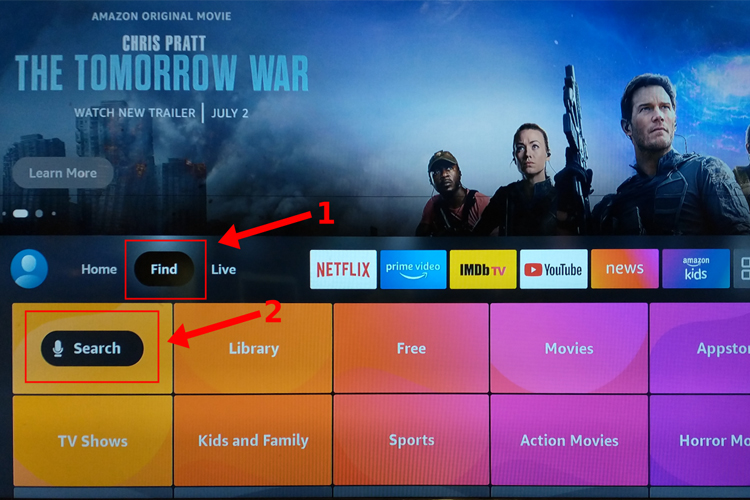
More info on Applinked
Once within the Applinked app, you’ll find a plethora of programs that aren’t accessible on the Amazon Appstore. Explore various categories such as Streaming Apps, Utility Apps, Games, and more. You may also search for particular applications using the search tool.
Follow these procedures to download an app from Applinked:
- Choose the required app from the list or search for it using the search option.
- More information may be found by clicking on the app.
- To begin the download process, go to the app page and click the “Download” option.
- Allow time for the app to download.
- When the download is finished, a prompt will display. To begin the installation, click the “Install” button.
- After installation, you can either click “Open” to instantly open the app or return to Applinked to explore additional applications.
- It is critical to take care and only download software from reliable sources while utilizing third-party app stores such as Applinked. Before installing the app, conduct some research and check user reviews.
Conclusion
Applinked allows Amazon Firestick users to increase their software choices outside the official Amazon Appstore. You can quickly install Applinked on your Firestick and have access to a greater choice of applications by following the step-by-step methods provided in this blog. Remember to allow “Apps from Unknown Sources” in the Fire Stick’s settings and download and install Applinked using the Downloader app. Explore the Applinked app store once installed to find and download new and intriguing applications. Applinked adds additional functionality and extended app alternatives to your Amazon Firestick, giving you a more customized and diverse streaming experience.
So go ahead download and run the Applinked on Amazon Firestick and enjoy the most stunning and well put together capabilities of the amazing Applinked on Amazon Firestick.